![[Dell Server] [Dell Server]](https://static.thegeekstuff.com/wp-content/uploads/2008/06/dell-server-300x158.jpg) OMSA is a web based application to manage DELL PowerEdge Servers. Using OMSA you can perform proactive system monitoring, system diagnosis, troubleshoot hardware issues and configure RAID etc., You can also view and manage hardware’s embedded system management (ESM) log using OMSA.
OMSA is a web based application to manage DELL PowerEdge Servers. Using OMSA you can perform proactive system monitoring, system diagnosis, troubleshoot hardware issues and configure RAID etc., You can also view and manage hardware’s embedded system management (ESM) log using OMSA.
This is an jumpstart guide that explains how to install Dell OMSA on Linux. I have also provided few screenshots of DELL OMSA web application.
1. Download DELL OMSA
Go to DELL support website -> click on “Drivers & Downloads” -> choose your server model (in my case, I selected PowerEdge 2850) -> choose the operating system -> scroll-down and expand ‘Systems Management’ -> Click on ‘OpenManage Server Administrator Managed Node’ -> Click on OM_5.5.0_ManNode_A00.tar.gz to download it. You can directly download it to your Linux server as shown below.
# mkdir -p /usr/local/omsa # cd /usr/local/omsa # wget http://ftp.us.dell.com/sysman/OM_5.5.0_ManNode_A00.tar.gz
2. Install DELL OMSA
Perform an express OMSA installation as shown below. After the installation, check /var/log/srvadmin.log for any installation errors.
# gzip -d OM_5.5.0_ManNode_A00.tar.gz
# tar xvf OM_5.5.0_ManNode_A00.tar
# sh linux/supportscripts/srvadmin-install.sh --express
Installing the selected packages.
Preparing... ###################################### [100%]
1:srvadmin-omilcore ###################################### [ 8%]
To start all installed services without a reboot,
enter the following command: srvadmin-services.sh start
2:srvadmin-syscheck ###################################### [ 15%]
3:srvadmin-deng ###################################### [ 23%]
4:srvadmin-omauth ###################################### [ 31%]
5:srvadmin-omacore ###################################### [ 38%]
6:srvadmin-jre ###################################### [ 46%]
7:srvadmin-ipmi ###################################### [ 54%]
8:srvadmin-hapi ###################################### [ 62%]
9:srvadmin-isvc ###################################### [ 69%]
10:srvadmin-cm ###################################### [ 77%]
11:srvadmin-iws ###################################### [ 85%]
12:srvadmin-omhip ###################################### [ 92%]
13:srvadmin-storage ###################################### [100%]
3. Start DELL OMSA Services
Invoke the srvadmin-services.sh script to start the OMSA services as shown below.
# sh linux/supportscripts/srvadmin-services.sh start Starting Systems Management Device Drivers: Starting dell_rbu: [ OK ] Starting ipmi driver: [ OK ] Starting Systems Management Data Engine: Starting dsm_sa_datamgr32d: [ OK ] Starting dsm_sa_eventmgr32d: [ OK ] Starting DSM SA Shared Services: [ OK ] Starting DSM SA Connection Service: [ OK ]
4. Access OMSA from web browser
By default, OMSA web application runs on Port 1311 . Login to OMSA from web using the URL: https://{omsa-server-ip-address}:1311 using root as shown below. Please note that you can login only using HTTPS.
5. Check overall system health of the server
To check the overall system health of various hardware components, expand system menu and click on ‘Main System Chassis’, which will display the health of Memory, CPU etc., as shown below.
6. Clear System Event Log on DELL PowerEdge Servers
Sometimes you will see hardware error messages on the front side of the server even after the problem is fixed. To clear this false alarm, you have to clear the hardware’s Embedded System Management (ESM) Log. To clear hardware event logs, login to DELL OMSA -> Click on Logs TAB -> click on Clear Log.
7. Create RAID (Virtual Disk) group using OMSA
To create a new raid group, click on Storage -> select “Create Virtual Disk” from the drop-down menu next to “PERC 4e/Di”, as shown below. -> Click on Execute -> and follow the on-screen instructions to create a new RAID group.
You can also create RAID using PERC/CERC Bios Configuration Utility as explained in Step-by-Step Guide to Configure Hardware RAID on DELL servers with Screenshots.
Once the RAID group is created, to view the RAID, click on Storage -> “PERC 4e/Di (Embedded)” -> Click on “Virtual Disks” -> Click on “Virtual Disks 0” -> This will display the details of the physical disks of that particular RAID group as shown below.

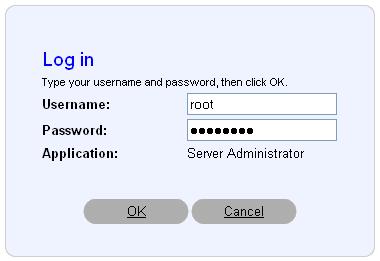
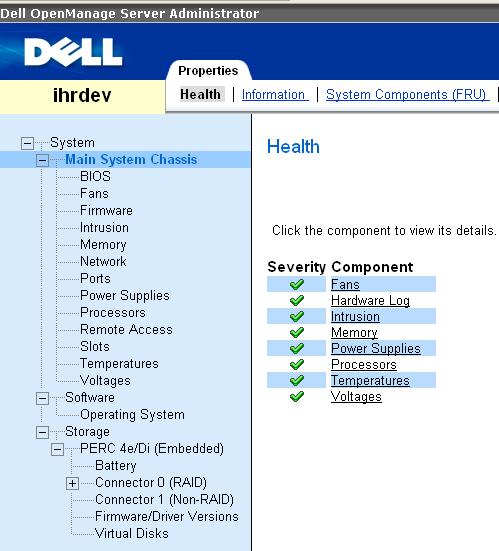
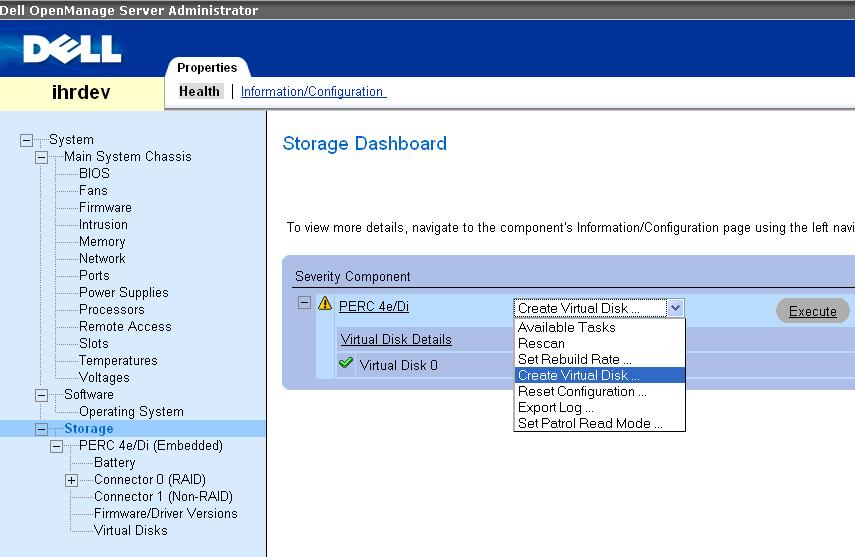
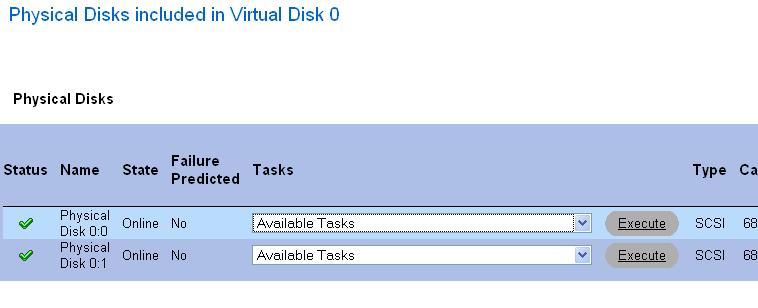





 My name is Ramesh Natarajan. I will be posting instruction guides, how-to, troubleshooting tips and tricks on Linux, database, hardware, security and web. My focus is to write articles that will either teach you or help you resolve a problem. Read more about
My name is Ramesh Natarajan. I will be posting instruction guides, how-to, troubleshooting tips and tricks on Linux, database, hardware, security and web. My focus is to write articles that will either teach you or help you resolve a problem. Read more about
Comments on this entry are closed.
Great article. Simple, easy to understand. Thanks for helping out !
– Scott
Hey, nice article, much easier than wading through all the Dell CD documentation.
Any instructions for if we want to install from RPM instead?
Thanks!
Never mind, I see that these indeed ARE RPMs! Thanks! You rock.
Good article.
One thing to note (and that has got me a few times) is that you want to make sure that OMSA is installed in a directory that is part of a filesystem that is mounted *BEFORE* the “start_udev” script runs, which is part of rc.sysinit (at least in RedHat).
This means, in every case that I can think of, that it needs be be installed in a directory based off the root filesystem.
I used to install OMSA in /opt, but kept wondering why I was getting errors on startup. I discovered that /opt wasn’t mounted when rc.sysinit (and thus start_udev) ran. DUH! 🙂
Just a tidbit…..
—Scott Larsen
Learned a little trick. Received this error on CentOS 5.3 & OM_6.1.0_ManNode_A00 –
[root@myhost omsa]# sh linux/supportscripts/srvadmin-install.sh –express
Unsupported Operating System. Can not proceed….
FIX –
Comment out the CentOS line with “(Final)”, and add in “(Tikanga)”
[root@myhost omsa]# vi /etc/redhat-release
#CentOS release 5.3 (Final)
CentOS release 5.3 (Tikanga)
Hope that helps someone.
CentOS release 5.3 (Tikanga) fix helped… Thanks FastEddy760!!
I tried the Tikanga fix but still get unsupported system.
Unsupported system (sysid=0181)
Any ideas?
You have to comment out one or the other. Alternatively you could edit in
Red Hat Enterprise Linux Server release 5.3 (Tikanga) via /etc/redhat-release
Hi Ramesh et al,
~
after installing the deb omsa packages on a Debian base omsa seems to start on its own:
~
Checking that /etc/ld.so.conf contains required paths…
Adding to /etc/ld.so.conf: /opt/dell/srvadmin/dataeng/bin
Adding to /etc/ld.so.conf: /opt/dell/srvadmin/hapi/bin
Adding to /etc/ld.so.conf: /opt/dell/srvadmin/oma/bin
Adding to /etc/ld.so.conf: /opt/dell/srvadmin/omsa/bin
Adding to /etc/ld.so.conf: /opt/dell/srvadmin/shared/bin
Adding to /etc/ld.so.conf: /opt/dell/srvadmin/sm
Adding to /etc/ld.so.conf: /opt/dell/srvadmin/sm/dellvl
Loading kernel modules
Starting Systems Management Device Drivers:
Starting ipmi driver:
Starting Systems Management Data Engine:
Starting dsm_sa_datamgr32d:
Starting dsm_sa_eventmgr32d:
~
but you can not get to it via https://localhost:1311/
~
and if you try to (re)start the service, you would get a:
~
# /opt/dell/srvadmin/omil/supportscripts/srvadmin-services.sh start
Unable to find ‘chkconfig’ utility in the PATH, cannot continue.
~
Any tips on how to troubleshoot this problem
~
Thanks
lbrtchx
FastEddy is correct in his posting above. I went thru these exact steps for my old faithful Dell PE1750 a few moments ago. The installer failed with NO output and an error code 2 on CentOS 5.5.
By editing /etc/redhat-release and adding the word “Tikanga” to the end of the line, I was able to proceed with the install and was up and running in no time.
As a followup, today I went a step further with version 6.2 of the OMSA software on 6 of my newer PE1950’s (same link as in this document, but changed the filename to OM_6.2.0_ManNode_A00.tar.gz). Again, running Centos 5.5 and adding the string “Tikanga” (the “t” must be capitalized) I was able to install this flawlessly exactly as shown here.
This posting has been a lifesaver. I’m now monitoring nearly a dozen Dell’s in a NOC that’s 1/5 hours away. No more showing up with surprise amber flashing lights!
THANKS EVERYONE FOR THIS POSTING!!!
I do not have webserver installed in my server, is there any alternatives I can use the OMSA in Linux server?
If you’re running Red Hat Enterprise Linux, you can do:
# wget -q -O – http://linux.dell.com/repo/hardware/bootstrap.cgi | bash
# yum -y install srvadmin-storage srvadmin-base
This is a great article. I’ve been wanting to monitor the disks on our 2950 Dell servers running SuSE SLES 10 for some time. To get the software, I couldn’t use the browser, but was able to use ftp going to http://ftp.dell.com/sysman and downloading the appropriate package for my server.
Building on FastEddy760’s trick (which works great) for an earlier version:
#CentOS release 4.8 (Final)
CentOS release 4.8 (Nahant)
works fine with OEL 5.3
Thanks
Again, thegeekstuff saved me from the hole I was in.
One would think vendors like Dell in this case should provide this kind of documents….
I just wanted to promote myself! i wrote two posts about the omreport cli and its usage. Hope this will help someone in any possible way.
thx TGS!
i am unable to install OMSA on fedora 14, nothing happens after the command to install…
# sh linux/supportscripts/srvadmin-install.sh –express
Just goes back to the prompt…. any ideas/suggestions will greatly appreciated
@ Moses :
Sorry for being late, but better later than never ?
1) What is the hardware on which you are trying to install OMSA ?
2) You might want to try the install without the “–express” option to see if you can get more infos ?
3) You may also want to check what is behind your “sh” command ?
4) Finally you should run the install script using the “-x” option to get more traces :
bash -x linux/supportscripts/srvadmin-install.shHi, Thank you very much for the guide about the “Dell Open Manager Server Administrator” for linux.
Can you post install instructions for RHEL 6 / CentOS 6 ?
Great site!
Hey Mac,
No longer messing with OMSA, however there should be a README file with the software.
If you are still under support with Dell, they actually have an excellent Linux/Unix team. Will have good answers.
Also, the previous comments hint at the install steps, starting with the command from Pierre B., step 4.
Brilliant, thank you so much, allowed me to use a spare disc to give further redundancy without rebooting / deleting an array.
We have Centos 5.6. i tried the RHEL 5.x version from the dell site. installing as instructed gives this:
Warning: The lockfile utility is not found in PATH or /usr/bin.
This utility prevents concurrent executions of srvadmin-install.sh
which can lead to unexpected or invalid installation results.
Unrecognized Operating System or Architecture. This script cannot
continue with the installation. Select rpms from the OS folder in
the media that closely matches this Operating System to continue
with the manual install.
I guess that dell does not suport Centos, which is what most companies here use.
Tried the (Tikanga) hack. Dont get the unsupported OS, but now get this:
linux/supportscripts/srvadmin-install.sh: line 2714: cd: linux/supportscripts: No such file or directory
Installing the selected packages.
warning: libsmbios-2.2.27-4.9.1.el5.x86_64.rpm: Header V3 DSA signature: NOKEY, key ID 23b66a9d
warning: smbios-utils-bin-2.2.27-4.9.1.el5.x86_64.rpm: Header V3 DSA signature: NOKEY, key ID 23b66a9d
warning: libsmbios-2.2.27-4.9.1.el5.x86_64.rpm: Header V3 DSA signature: NOKEY, key ID 23b66a9d
Preparing… ########################################### [100%]
1:libsmbios ########################################### [ 50%]
2:smbios-utils-bin ########################################### [100%]
warning: /usr/local/omsa/linux/RPMS/supportRPMS/srvadmin/RHEL5/x86_64/../../../opensource-components/RHEL5/x86_64/libwsman1-2.2.3.9-4.1.7.el5.x86_64.rpm: Header V3 DSA signature: NOKEY, key ID 23b66a9d
warning: /usr/local/omsa/linux/RPMS/supportRPMS/srvadmin/RHEL5/x86_64/../../../opensource-components/RHEL5/x86_64/openwsman-client-2.2.3.9-4.1.7.el5.x86_64.rpm: Header V3 DSA signature: NOKEY, key ID 23b66a9d
warning: /usr/local/omsa/linux/RPMS/supportRPMS/srvadmin/RHEL5/x86_64/../../../opensource-components/RHEL5/x86_64/libwsman1-2.2.3.9-4.1.7.el5.x86_64.rpm: Header V3 DSA signature: NOKEY, key ID 23b66a9d
Preparing… ########################################### [100%]
1:libwsman1 ########################################### [ 50%]
2:openwsman-client ########################################### [100%]
warning: srvadmin-storage-7.3.0-4.93.2.el5.x86_64.rpm: Header V3 DSA signature: NOKEY, key ID 23b66a9d
warning: srvadmin-storage-7.3.0-4.93.2.el5.x86_64.rpm: Header V3 DSA signature: NOKEY, key ID 23b66a9d
warning: srvadmin-argtable2-7.3.0-4.2.4.el5.x86_64.rpm: Header V3 DSA signature: NOKEY, key ID 23b66a9d
error: Failed dependencies:
libxslt.so.1()(64bit) is needed by srvadmin-xmlsup-7.3.0-4.1.31.el5.x86_64
Any ideas?
Upon running the install line it returns:
118: linux/supportscripts/srvadmin-install.sh: Syntax Error: “(” unexpected.
Any Help?
So if I have 50+ servers I need to install on everyone? Is there a central administration console that can find all 50+ servers and manage the lot as a single entity?
Thanks
Sid
Can I monitor iDRAC with OMSA?
Can you put up a newer update with newer CentOS 6.x release installing OMSA 7.4 release with step by step instructions and screenshots?
thanks
Dag
I installed the OMSA as per the article. Everything went fine. I am not able to accesss my system from the web console. I am getting connection error. Also
I tried the below command on the system and error as follows.
wget https://locathost:1311
–2014-07-30 09:37:58– https://locathost:1311/
Resolving locathost… failed: Temporary failure in name resolution.
wget: unable to resolve host address `locathost’
I disabled firewall and selinux
Any ideas on troubleshooting?
@renu, Afraid you have got the url misspelt – try localhost with L not T
Hello,
I needed to upgrde Dell openmanage
How to find the installed version in RHEL 5.8.
thanks
How to find out my iDRAC ip address in Dell R710 Server by OMSA
Hello,
I have installed tomcat 8.x version on windows2008R .I have started tomcat server but unable to see OMSA login page .I could see few errors in the logs.Kindly advise on below:
Exceptions Details :
Exception in thread “WebServerThread” java.lang.NoClassDefFoundError: com/dell/oma/db/DataBridgeBroker
at com.dell.oma.common.OMACSUtil.OMACSSendCmdToDA(Unknown Source)
at com.dell.oma.common.OMACSUtil.a(Unknown Source)
at com.dell.oma.common.OMACSUtil.getCSDAData(Unknown Source)
at com.dell.oma.common.OMACSUtil.getOMAXSLRootPath(Unknown Source)
at com.dell.oma.registration.OMAWebServer.run(Unknown Source)
at java.lang.Thread.run(Unknown Source)
Caused by: java.lang.ClassNotFoundException: com.dell.oma.db.DataBridgeBroker
at java.net.URLClassLoader$1.run(Unknown Source)
at java.net.URLClassLoader$1.run(Unknown Source)
at java.security.AccessController.doPrivileged(Native Method)
at java.net.URLClassLoader.findClass(Unknown Source)
at java.lang.ClassLoader.loadClass(Unknown Source)
at sun.misc.Launcher$AppClassLoader.loadClass(Unknown Source)
at java.lang.ClassLoader.loadClass(Unknown Source)
… 6 more
Exception in thread “RegisterThread” java.lang.NoClassDefFoundError: com/dell/oma/db/DataBridgeBroker
at com.dell.oma.common.OMACSUtil.OMACSSendCmdToDA(Unknown Source)
at com.dell.oma.common.OMACSUtil.a(Unknown Source)
at com.dell.oma.common.OMACSUtil.getCSDAData(Unknown Source)
at com.dell.oma.common.OMACSUtil.getOMAInstallPath(Unknown Source)
at com.dell.oma.registration.OMARegistrationEngine.addClass(Unknown Source)
at com.dell.oma.registration.OMARegistrationEngine.addClass(Unknown Source)
at com.dell.oma.registration.OMARegistrationEngine.b(Unknown Source)
at com.dell.oma.registration.OMARegistrationEngine.a(Unknown Source)
at com.dell.oma.registration.OMARegistrationEngine.getInstance(Unknown Source)
at com.dell.oma.registration.OMAWebServer.run(Unknown Source)
at java.lang.Thread.run(Unknown Source)
Thanks
This tutorial worked PERFECTLY for me on Dell PowerEdge 2850 on Oracle Linux 5.11 with no modifications necessary.
I access OMSA from Ubuntu 15.10 using Mozilla Firefox 44.0.2 but I did have to implement one fix for the browser access to OMSA to work: When I loaded: https://ip-address:1311, I got message: “weak ephemeral Diffie-Hellman key in Server Key Exchange handshake”
This was fixed by referring to this post: https://support.mozilla.org/en-US/questions/1065417 and the change needed is as follows:
(1) In a new tab, type or paste about:config in the address bar and press Enter. Click the button promising to be careful.
(2) In the search box above the list, type or paste dhe and pause while the list is filtered
(3) Double-click the security.ssl3.dhe_rsa_aes_128_sha preference to switch it from true to false (disable Firefox from using this cipher)
(4) Double-click the security.ssl3.dhe_rsa_aes_256_sha preference to switch it from true to false (disable Firefox from using this cipher)
Then try the site again; you might have to reload the page using Ctrl+Shift+r to bypass cached information.