 You may be using Google search multiple times per day to locate something on the web. Learning how to use Google search effectively can boost your productivity instantly.
You may be using Google search multiple times per day to locate something on the web. Learning how to use Google search effectively can boost your productivity instantly.
This article is part of the on-going Productivity Tips for Geeks. In this article let us review 15 awesome google search tricks that will improve the quality of your online life.
Note: Also, check-out our earlier article about 15 Awesome Gmail Tips and Tricks, and 15 Essential Gmail Lab Features.
1. Identify Local Time for Any City in the World using Google
If you want to know current local time in a particular city, use the following method. To see the current local time in Los Angeles do the following. Go-ahead and try this yourself for your local city and see how it works.
Syntax: time in PLACE time Los Angeles
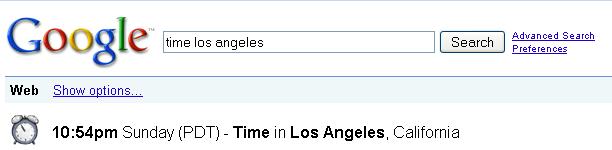
Fig: Find out current time of any worldwide city
2. Exclude Keywords in the Search
If you want Google to exclude a word while searching the web page, use – (minus) before the search as shown below. This example searches for the pages which has the word ebooks, and without the word free.
ebooks -free
3. Search for Keywords with Similar Meaning. Include Synonym Keywords in Search
Instead of searching for only the given word, using ~ before the keyword you can instruct Google to search for webpages with the exact given word or the words which has same meaning. In the following example, giving ~tutorial also searches for keywords: guide, manual, reference etc.
nagios ~tutorial (or) debian installation ~tutorial
4. Match Any Single Word in the Search Using *
While searching, if you are not sure about which keyword to be placed in the phrase, you can match any single word using *.
For example, if you want to search for examples of vim substitution, and you are not sure whether to search for “vim editor find and replace examples”, or “vim editor search and replace examples”, then use * , which will match either find, search or any other word, as shown below.
vim editor * and replace examples
Note: You can also match multiple words by using multiple number of *’s respectively.
5. Use OR in Google Search
Using OR operator in between the words makes the following kind of search possible in Google. Following example will search for bash examples or bash programs.
bash examples OR programs
Note: The keyword OR should be in uppercase
6. Identify Definition a Word
To view the definition of a word use the following method.
Syntax: define: <word> define: tech savvy
7. Search for a Range Using ..
If you are looking for a product in a specific price range use the following. It will search for the pages with text PDA, and $400 to $450 ranged text.
Syntax: text $100..$125 PDA $400..$450
8. Mathematical Calculations using Google
Normally for doing the metric conversions we will be using some online conversion websites or conversion softwares. However just by using Google search box you can do calculations, unit conversions and money conversions as explained below.
You can use the Google search box as your scientific calculator as
sqrt(10)
9. Unit Conversion using Google
The following will show the equivalent pounds for one kg.
kg in pound
So when you want to know what is the equivalent pounds of kg you can view it as:
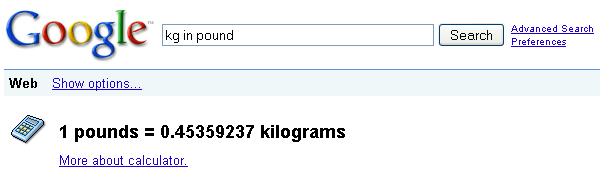
Fig: Online Unit Conversion using Google
Following are few other possible conversions. Click on these link to see the results.
- km in mile
- inch in feet
- acre in square feet
- sec in ms
- kilobyte in byte
- You get the idea now. Try your own conversion and see how it works.
10. Money Conversion using Google
Following converts US Dollars in Euros (or) US Dollars in Rupees.
USD in Euro (or) USD in INR
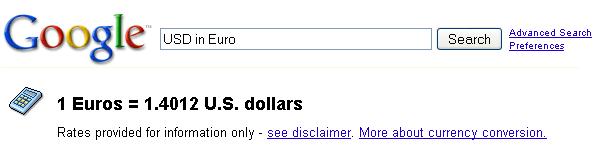
Fig: Currency Conversion Using Google
11. Searching within a Specific Website
You can search for a text in a specific website. The following example shows how to search only within our blog – www.thegeekstuff.com.
examples site:www.thegeekstuff.com
Note: There is no space between site: and the website address.
12. Google Search for a Given Keywords (both without and with sequence)
Basic Search for a Given Keywords – Without Sequence
The very basic feature of Google which everybody is using today is searching for pages which has the given text as:
linux command line history examples
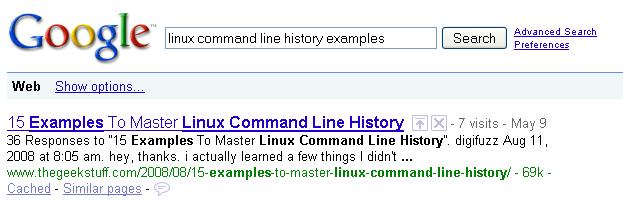
Fig: Basic Google Search for Keywords with no specific sequence
Note: Highlighted words are not in the order as we given in the search box.
Basic Search with Keywords In a Given Sequence
If you want Google to show only the pages which has the words in the given sequence, then double quote that search string as:
"guide to install php5 from source"
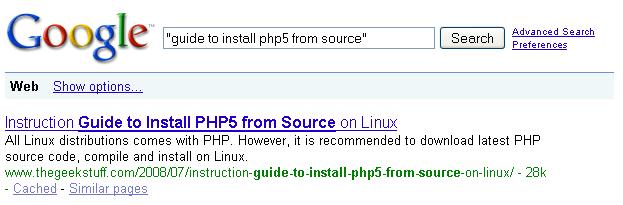
Fig: Basic Search for Keywords in a specific sequence
Note: Highlighted words are in the same order as we given in the search box.
13. Search Based on File Type
The following examples searches only the matching keywords inside a Power Point presentations. In the same way, you can search for the doc, pdf and other file types.
linux introduction filetype:ppt
14. Google Advanced Search Page
If you are not able to remember some of the advanced search syntax mentioned in this article, then use the Google Advanced search page as shown below.
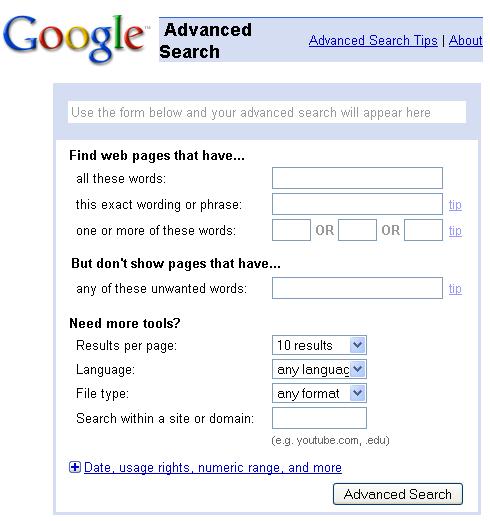
Fig: Google Advanced Search Page
15. Identify Local Weather for Any City in the World using Google
To see the current weather in Los Angeles do the following. Go-ahead and try this yourself for your local city and see how it works.
Syntax: weather PLACE weather Los Angeles
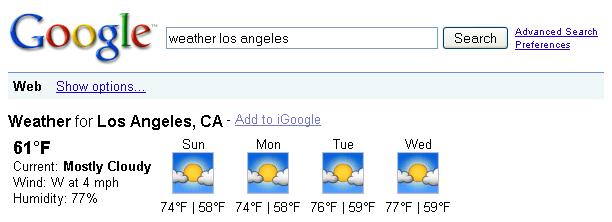
Fig: Find out current weather forecast of any worldwide city






 My name is Ramesh Natarajan. I will be posting instruction guides, how-to, troubleshooting tips and tricks on Linux, database, hardware, security and web. My focus is to write articles that will either teach you or help you resolve a problem. Read more about
My name is Ramesh Natarajan. I will be posting instruction guides, how-to, troubleshooting tips and tricks on Linux, database, hardware, security and web. My focus is to write articles that will either teach you or help you resolve a problem. Read more about
Comments on this entry are closed.
There is a translate tip too
Syntax: translate into
a. translate hola into english
b. translate hello into spanish
errata:
Syntax error above…
Syntax: translate (word) into (language)
Nice list, but #5 doesn’t have anything to do with Regex. Maybe you’re thinking of Boolean logic?
related:website – searches similiar page
We can use ‘+’ to get the result with the mentioned in the search output. e.g, kolkata +tapas
Hm, the ‘time $CITY’ thing doesn’t work for me…
@Beq,
Thanks for the translation tip. It works great.
@David,
You are right. #5 is only about OR. I’ve changed the title accordingly. Thanks for pointing this out.
@Patek,
Thanks for the tip about related website search.
@Tapas,
Thanks for the tips about +. I tried with “ebooks +free” and it works great.
@Jens,
Can you please tell me which city did you try? i.e the exact search term you used?
@Ramesh
I used your example, LA, neither typing it nor using the direct link shows the time like in your screenshot, just normal search results. Other places doesn’t work too.
But the conversion things work, I’ve used them many times before, it’s just the time that doesn’t.
Strange, maybe it has something to do with my german browser environment, I don’t know.
But I get the same results in Opera, FF, Links and from other hosts it also fails.
Okay, got it.
If I change the prefered language in the browser settings from DE to EN and delete all cookies I get the desired result, but definitely not with DE, if I switch it from EN the other way.
can i know where to type the syntax
Ramesh,
I just want to thank you, very much, for the nice articles, time after time! Thank you!
Kind regards,
Pieter
@Jens,
Thanks for sharing information on how you fixed your problem with the Google search tip. I’m glad it worked out for you.
@Pieter,
Thanks a lot for those kind words. The credit on this article goes to Sathiyamoorthy, who did a wonderful job in coming up with these tips.
It doesn’t really work out, if I have to change my default language environment to get a result for the time search. This is a fault at Googles side, in my eyes. When I use for the measurement conversions LANG doesn’t matter. Why should it matter on timezones? 😉
Nice tips… I was not aware of these..
Great googling tips …. thanks for sharing
very nice tips
thanx for sharing
also those might be helpful
search for bsd UNIX and linux specific inforamtion http://www.google.com/bsd
search for linux specific inforamtion http://www.google.com/linux
mac http://www.google.com/mac/
microsoft http://www.google.com/microsoft.html
Very good tips
Please read info at http://www.google.com/help/cheatsheet.html
How do I use the Controle key to bring up Google search.
At one time I could tap twice on the control key from almost anywhere i was working.
I am using Windows 7 and Microsoft Office Home and Business 2010.Thanks Sean
i is realy interesting and provides much information.
Thanks…….
1、nagios ~tutorial
2、vim editor * and replace examples
3、bash examples OR programs
4、examples site:www.thegeekstuff.com
5、”guide to install php5 from source”
6、linux introduction filetype:ppt
at lest, i think above key points is good for me..
thanks for your post…
Robin
Any one tell me why we use + operator for searching elements & what it does.
Awesome sir ……Thanks
Cool..really helped lot in my daily activity.
Thanks.
Thanks for the wonderful tutorial.
About ‘Money Conversion using Google’, it also works with the amount I need to convert.
e.g. 600 USD in INR
It gives the calculated total amount. Very handy.
Awesum…. This are really helpful…thanks for this …
Thanks a ton…i can get results faster than before (y)
Tips are really helpful.
oh!my god, mind blowing search tips brother. i am thankful to u.
Hey, this is well organized page. Thanks for putting it up.
One question. I’ve been noticing that when excluding words in Google I find that sometimes the amount of results actually increases! Do you know why that could happen. I can’t figure it out for the life of me.
Example. “Jaguar” (208 million results)..”Jaguar -cars” (244 million).
Thanks B
thanks…very useful #11
#3
“debian installation ~tutorial”
and
“debian installation tutorial”
–> exactly the same result. Google doesn’t care for specific character like “~”
Use site: site.com to only include items on that site
For example:
site:cnn.com Bill Gates