To get to the Menu on Google Chrome browser, click on the “Wrench” icon on the top right-hand corner. From here you can access certain browser features.
However, there are several features that are not available from the Menu, which you can access only using the chrome:// commands. Some of the features are available under both Menu and chrome:// commands.
Following are the 12 most helpful chrome:// commands that you should know.
1. chrome://flags
From here you can enable some of the experimental features that are hidden in the google Chrome browser. Please note that as mentioned on this page, since these are experimental, these might not work as expected and might cause issues. Enable these features and use it at your own risk.

2. chrome://dns
This displays the list of hostnames for which the browser will prefetch the DNS records.
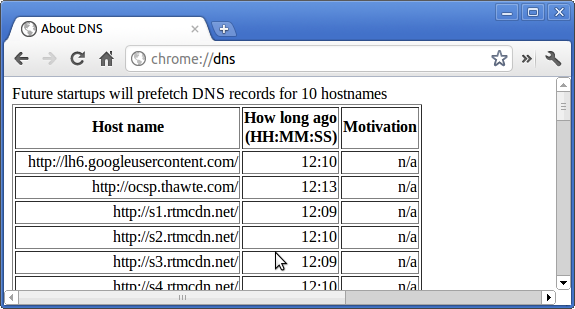
3. chrome://downloads
This is also available from the Menu -> Downloads. Short cut key is Ctrl+J

4. chrome://extensions
This is also available from the Menu -> Tools -> Extensions

5. chrome://bookmarks
This is also available from the Menu -> Bookmarks -> Bookmark Manager. Short cut key is Ctrl+Shift+O

6. chrome://history
This is also availble from the Menu -> History. Short cut key is Ctrl+H

7. chrome://memory
This will redirect to “chrome://memory-redirect/”. This will display the memory used by Google chrome browser, and all other browsers running on the system (including firefox).
This also display all the process related to browser with their PID, process name, and the memory it takes.

8. chrome://net-internals
This displays all networking related information. Use this to capture network events generated by the browser. You can also export this data. You can view DNS host resolver cache.
One of the important feature in this feature is “Test”. If a URL failed to load, you can go to “chrome://net-internals” -> click on “Tests” tab -> type that URL which failed, and click on “Start Test”, which will do some test and report you why that URL failed.
chrome://plugins/

9. chrome://quota-internals
This gives information about the disk space quote used by the browser, including the break down of how much space the individual websites took under temporary files.

10. chrome://sessions
This displays the number of sessions and magic list that are currently running.

11. chrome://settings
This is also available from the Menu -> Options (on Windows), and Menu -> Preferences (on Linux). From here you can control various browser related settings.

12. chrome://sync-internals
This gives information about the chrome sync feature, including the Sync URL used by google, and sync statistics.

Finally, to view all the available chrome:// commands, type chrome://about/ in your chrome browser URL as shown below.

Also, please note that all of the commands mentioned above can also be called using google chrome about command, which redirects to chrome://.
For example, both of the following are exactly the same.
about:dns chrome://dns






 My name is Ramesh Natarajan. I will be posting instruction guides, how-to, troubleshooting tips and tricks on Linux, database, hardware, security and web. My focus is to write articles that will either teach you or help you resolve a problem. Read more about
My name is Ramesh Natarajan. I will be posting instruction guides, how-to, troubleshooting tips and tricks on Linux, database, hardware, security and web. My focus is to write articles that will either teach you or help you resolve a problem. Read more about
Comments on this entry are closed.
A number of these commands do not work in my Chrome browser; I get the error:
This webpage is not available
The webpage at chrome://sessions/ might be temporarily down or it may have moved permanently to a new web address
Are these version specific?
shift-esc chrome task manager and alt-home the home page
Great stuff. Unfortunately only a handful of them work with Chromium, but I guess that is the price for not sticking with the mainstream version.
Very Nice 🙂
Chrome is really a wonderful browser 🙂
This is a wonderful collection of information. Thanks a ton. It will be even better if you can post on writing useful plugins for chrome.
Of course the best one is chrome://chrome-urls/
The page generated by chrome://chrome-urls is also found with the easier about:about
Short and useful resource. Good job!
Amazing compilation. I use this command to clear DNS cache, when I can’t detect my site due to IP change:
chrome://net-internals/#dns
Is this a tad outdated?
The full list of chrome:// commands can be found by going to chrome://about/ in your google chrome browser.
whats the command to uninstall Chrome OS from Chromebooks?