Question: How do I set multiple home pages in firefox? i.e I would like to open more than one website automatically when the firefox starts.
Answer: Please follow the steps mentioned below to open multiple tabs in Firefox during startup.
Step 1: Go to Firefox Options Window
Go to: Tools menu -> Option menu-item -> Main Tab.
Step 2: Set two websites in Home Page Field – delimited by |
- Set the ‘When the firefox starts’ drop-down to ‘Show my home page’
- Enter multiple websites delimited by | (pipe symbol) as shown below.
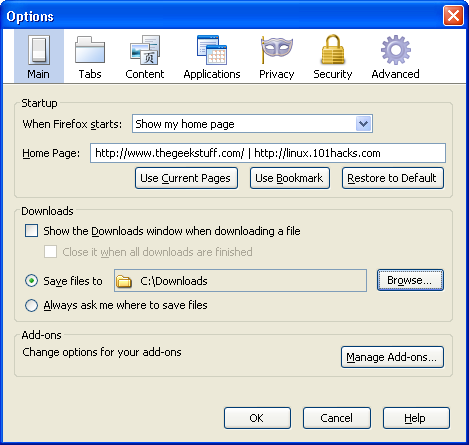
Step 3: Restart firefox browser
Save the options and restart the firefox, which will automatically open both the website mentioned in the Home page now. In this example, it will open both thegeekstuff.com and linux.101hacks.com website automatically in multiple firefox tabs whenever I start the browser.






 My name is Ramesh Natarajan. I will be posting instruction guides, how-to, troubleshooting tips and tricks on Linux, database, hardware, security and web. My focus is to write articles that will either teach you or help you resolve a problem. Read more about
My name is Ramesh Natarajan. I will be posting instruction guides, how-to, troubleshooting tips and tricks on Linux, database, hardware, security and web. My focus is to write articles that will either teach you or help you resolve a problem. Read more about
Comments on this entry are closed.
OR you can make use of the “use current pages” button just below that…….
My firefox doesn’t have: Tools menu -> Option menu-item -> Main Tab.
It has: Edit -> Preferences -> General
Instead of restarting the browser you could press (optionally Ctrl+t for new tab and) Alt+Home for openning your home page(s). I’m not sure about default behavior, but my firefox will never open homepage while started as it holds previous session and there are always some pages from the last time that will be loaded instead of homepage (in my case).
nice …thank u.
windows box?
argh!
😛
Not very usefull, I want the pages to start ONLY at startup, not each time I press the home button
@George
path2firefox http://website1/ http://website2/ etc.
website1 will be the active tab
Here’s how I did it for windows:
1. Right click the firefox icon (on the desktop). 2. Select properties. 3. Under the Shortcut tab enter: “C:\Program Files (x86)\Mozilla Firefox\firefox.exe” “www.google.com” “www.yahoo.com” “www.bing.com” 4. Click OK. 5. You can pin this icon to the task bar.
Note: You can put as many start pages as you want (just put quotation marks around each one). Set your home page to whatever you like. Firefox will open to Google, Yahoo and Bing, but when you click home, only your home page will open. (Instead of all three tabs re-opening)
Sweet! worked great, thanks
open all the web pages you want as your home pages and go to options(button with 3 horizontal bars) and then preferences, then general. you should see the homepages section at the top. click “use current pages” button and then scroll through the addresses in the box above the afore mention button until you see the “|” . delete the bar and everything after it (which should be the about; preferences drivel). then restart firefox and you should have only the web pages you want and not the preferences tab as well.
that worked for me.
Awesome worked like magic
My Firefox (ver 52.0.2 (64-bit)) does not have an Options Window. and under Preferences none of the options that you reference are displayed, so your “solution is NOT helpful, only frustrating”