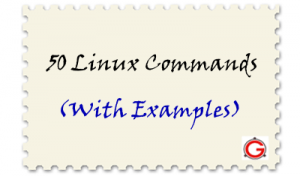 This article provides practical examples for 50 most frequently used commands in Linux / UNIX.
This article provides practical examples for 50 most frequently used commands in Linux / UNIX.
This is not a comprehensive list by any means, but this should give you a jumpstart on some of the common Linux commands. Bookmark this article for your future reference.
Did I miss any frequently used Linux commands? Leave a comment and let me know.
1. tar command examples
Create a new tar archive.
$ tar cvf archive_name.tar dirname/
Extract from an existing tar archive.
$ tar xvf archive_name.tar
View an existing tar archive.
$ tar tvf archive_name.tar
More tar examples: The Ultimate Tar Command Tutorial with 10 Practical Examples
2. grep command examples
Search for a given string in a file (case in-sensitive search).
$ grep -i "the" demo_file
Print the matched line, along with the 3 lines after it.
$ grep -A 3 -i "example" demo_text
Search for a given string in all files recursively
$ grep -r "ramesh" *
More grep examples: Get a Grip on the Grep! – 15 Practical Grep Command Examples
3. find command examples
Find files using file-name ( case in-sensitve find)
# find -iname "MyCProgram.c"
Execute commands on files found by the find command
$ find -iname "MyCProgram.c" -exec md5sum {} \;
Find all empty files in home directory
# find ~ -empty
More find examples: Mommy, I found it! — 15 Practical Linux Find Command Examples
4. ssh command examples
Login to remote host
ssh -l jsmith remotehost.example.com
Debug ssh client
ssh -v -l jsmith remotehost.example.com
Display ssh client version
$ ssh -V OpenSSH_3.9p1, OpenSSL 0.9.7a Feb 19 2003
More ssh examples: 5 Basic Linux SSH Client Commands
5. sed command examples
When you copy a DOS file to Unix, you could find \r\n in the end of each line. This example converts the DOS file format to Unix file format using sed command.
$sed 's/.$//' filename
Print file content in reverse order
$ sed -n '1!G;h;$p' thegeekstuff.txt
Add line number for all non-empty-lines in a file
$ sed '/./=' thegeekstuff.txt | sed 'N; s/\n/ /'
More sed examples: Advanced Sed Substitution Examples
6. awk command examples
Remove duplicate lines using awk
$ awk '!($0 in array) { array[$0]; print }' temp
Print all lines from /etc/passwd that has the same uid and gid
$awk -F ':' '$3==$4' passwd.txt
Print only specific field from a file.
$ awk '{print $2,$5;}' employee.txt
More awk examples: 8 Powerful Awk Built-in Variables – FS, OFS, RS, ORS, NR, NF, FILENAME, FNR
7. vim command examples
Go to the 143rd line of file
$ vim +143 filename.txt
Go to the first match of the specified
$ vim +/search-term filename.txt
Open the file in read only mode.
$ vim -R /etc/passwd
More vim examples: How To Record and Play in Vim Editor
8. diff command examples
Ignore white space while comparing.
# diff -w name_list.txt name_list_new.txt 2c2,3 < John Doe --- > John M Doe > Jason Bourne
More diff examples: Top 4 File Difference Tools on UNIX / Linux – Diff, Colordiff, Wdiff, Vimdiff
9. sort command examples
Sort a file in ascending order
$ sort names.txt
Sort a file in descending order
$ sort -r names.txt
Sort passwd file by 3rd field.
$ sort -t: -k 3n /etc/passwd | more
10. export command examples
To view oracle related environment variables.
$ export | grep ORACLE declare -x ORACLE_BASE="/u01/app/oracle" declare -x ORACLE_HOME="/u01/app/oracle/product/10.2.0" declare -x ORACLE_SID="med" declare -x ORACLE_TERM="xterm"
To export an environment variable:
$ export ORACLE_HOME=/u01/app/oracle/product/10.2.0
11. xargs command examples
Copy all images to external hard-drive
# ls *.jpg | xargs -n1 -i cp {} /external-hard-drive/directory
Search all jpg images in the system and archive it.
# find / -name *.jpg -type f -print | xargs tar -cvzf images.tar.gz
Download all the URLs mentioned in the url-list.txt file
# cat url-list.txt | xargs wget –c
12. ls command examples
Display filesize in human readable format (e.g. KB, MB etc.,)
$ ls -lh -rw-r----- 1 ramesh team-dev 8.9M Jun 12 15:27 arch-linux.txt.gz
Order Files Based on Last Modified Time (In Reverse Order) Using ls -ltr
$ ls -ltr
Visual Classification of Files With Special Characters Using ls -F
$ ls -F
More ls examples: Unix LS Command: 15 Practical Examples
13. pwd command
pwd is Print working directory. What else can be said about the good old pwd who has been printing the current directory name for ages.
14. cd command examples
Use “cd -” to toggle between the last two directories
Use “shopt -s cdspell” to automatically correct mistyped directory names on cd
More cd examples: 6 Awesome Linux cd command Hacks
15. gzip command examples
To create a *.gz compressed file:
$ gzip test.txt
To uncompress a *.gz file:
$ gzip -d test.txt.gz
Display compression ratio of the compressed file using gzip -l
$ gzip -l *.gz
compressed uncompressed ratio uncompressed_name
23709 97975 75.8% asp-patch-rpms.txt
16. bzip2 command examples
To create a *.bz2 compressed file:
$ bzip2 test.txt
To uncompress a *.bz2 file:
bzip2 -d test.txt.bz2
More bzip2 examples: BZ is Eazy! bzip2, bzgrep, bzcmp, bzdiff, bzcat, bzless, bzmore examples
17. unzip command examples
To extract a *.zip compressed file:
$ unzip test.zip
View the contents of *.zip file (Without unzipping it):
$ unzip -l jasper.zip
Archive: jasper.zip
Length Date Time Name
-------- ---- ---- ----
40995 11-30-98 23:50 META-INF/MANIFEST.MF
32169 08-25-98 21:07 classes_
15964 08-25-98 21:07 classes_names
10542 08-25-98 21:07 classes_ncomp
18. shutdown command examples
Shutdown the system and turn the power off immediately.
# shutdown -h now
Shutdown the system after 10 minutes.
# shutdown -h +10
Reboot the system using shutdown command.
# shutdown -r now
Force the filesystem check during reboot.
# shutdown -Fr now
19. ftp command examples
Both ftp and secure ftp (sftp) has similar commands. To connect to a remote server and download multiple files, do the following.
$ ftp IP/hostname ftp> mget *.html
To view the file names located on the remote server before downloading, mls ftp command as shown below.
ftp> mls *.html - /ftptest/features.html /ftptest/index.html /ftptest/othertools.html /ftptest/samplereport.html /ftptest/usage.html
More ftp examples: FTP and SFTP Beginners Guide with 10 Examples
20. crontab command examples
View crontab entry for a specific user
# crontab -u john -l
Schedule a cron job every 10 minutes.
*/10 * * * * /home/ramesh/check-disk-space
More crontab examples: Linux Crontab: 15 Awesome Cron Job Examples
21. service command examples
Service command is used to run the system V init scripts. i.e Instead of calling the scripts located in the /etc/init.d/ directory with their full path, you can use the service command.
Check the status of a service:
# service ssh status
Check the status of all the services.
service --status-all
Restart a service.
# service ssh restart
22. ps command examples
ps command is used to display information about the processes that are running in the system.
While there are lot of arguments that could be passed to a ps command, following are some of the common ones.
To view current running processes.
$ ps -ef | more
To view current running processes in a tree structure. H option stands for process hierarchy.
$ ps -efH | more
23. free command examples
This command is used to display the free, used, swap memory available in the system.
Typical free command output. The output is displayed in bytes.
$ free
total used free shared buffers cached
Mem: 3566408 1580220 1986188 0 203988 902960
-/+ buffers/cache: 473272 3093136
Swap: 4000176 0 4000176
If you want to quickly check how many GB of RAM your system has use the -g option. -b option displays in bytes, -k in kilo bytes, -m in mega bytes.
$ free -g
total used free shared buffers cached
Mem: 3 1 1 0 0 0
-/+ buffers/cache: 0 2
Swap: 3 0 3
If you want to see a total memory ( including the swap), use the -t switch, which will display a total line as shown below.
ramesh@ramesh-laptop:~$ free -t
total used free shared buffers cached
Mem: 3566408 1592148 1974260 0 204260 912556
-/+ buffers/cache: 475332 3091076
Swap: 4000176 0 4000176
Total: 7566584 1592148 5974436
24. top command examples
top command displays the top processes in the system ( by default sorted by cpu usage ). To sort top output by any column, Press O (upper-case O) , which will display all the possible columns that you can sort by as shown below.
Current Sort Field: P for window 1:Def Select sort field via field letter, type any other key to return a: PID = Process Id v: nDRT = Dirty Pages count d: UID = User Id y: WCHAN = Sleeping in Function e: USER = User Name z: Flags = Task Flags ........
To displays only the processes that belong to a particular user use -u option. The following will show only the top processes that belongs to oracle user.
$ top -u oracle
More top examples: Can You Top This? 15 Practical Linux Top Command Examples
25. df command examples
Displays the file system disk space usage. By default df -k displays output in bytes.
$ df -k Filesystem 1K-blocks Used Available Use% Mounted on /dev/sda1 29530400 3233104 24797232 12% / /dev/sda2 120367992 50171596 64082060 44% /home
df -h displays output in human readable form. i.e size will be displayed in GB’s.
ramesh@ramesh-laptop:~$ df -h Filesystem Size Used Avail Use% Mounted on /dev/sda1 29G 3.1G 24G 12% / /dev/sda2 115G 48G 62G 44% /home
Use -T option to display what type of file system.
ramesh@ramesh-laptop:~$ df -T Filesystem Type 1K-blocks Used Available Use% Mounted on /dev/sda1 ext4 29530400 3233120 24797216 12% / /dev/sda2 ext4 120367992 50171596 64082060 44% /home
26. kill command examples
Use kill command to terminate a process. First get the process id using ps -ef command, then use kill -9 to kill the running Linux process as shown below. You can also use killall, pkill, xkill to terminate a unix process.
$ ps -ef | grep vim ramesh 7243 7222 9 22:43 pts/2 00:00:00 vim $ kill -9 7243
More kill examples: 4 Ways to Kill a Process – kill, killall, pkill, xkill
27. rm command examples
Get confirmation before removing the file.
$ rm -i filename.txt
It is very useful while giving shell metacharacters in the file name argument.
Print the filename and get confirmation before removing the file.
$ rm -i file*
Following example recursively removes all files and directories under the example directory. This also removes the example directory itself.
$ rm -r example
28. cp command examples
Copy file1 to file2 preserving the mode, ownership and timestamp.
$ cp -p file1 file2
Copy file1 to file2. if file2 exists prompt for confirmation before overwritting it.
$ cp -i file1 file2
29. mv command examples
Rename file1 to file2. if file2 exists prompt for confirmation before overwritting it.
$ mv -i file1 file2
Note: mv -f is just the opposite, which will overwrite file2 without prompting.
mv -v will print what is happening during file rename, which is useful while specifying shell metacharacters in the file name argument.
$ mv -v file1 file2
30. cat command examples
You can view multiple files at the same time. Following example prints the content of file1 followed by file2 to stdout.
$ cat file1 file2
While displaying the file, following cat -n command will prepend the line number to each line of the output.
$ cat -n /etc/logrotate.conf
1 /var/log/btmp {
2 missingok
3 monthly
4 create 0660 root utmp
5 rotate 1
6 }
31. mount command examples
To mount a file system, you should first create a directory and mount it as shown below.
# mkdir /u01 # mount /dev/sdb1 /u01
You can also add this to the fstab for automatic mounting. i.e Anytime system is restarted, the filesystem will be mounted.
/dev/sdb1 /u01 ext2 defaults 0 2
32. chmod command examples
chmod command is used to change the permissions for a file or directory.
Give full access to user and group (i.e read, write and execute ) on a specific file.
$ chmod ug+rwx file.txt
Revoke all access for the group (i.e read, write and execute ) on a specific file.
$ chmod g-rwx file.txt
Apply the file permissions recursively to all the files in the sub-directories.
$ chmod -R ug+rwx file.txt
More chmod examples: 7 Chmod Command Examples for Beginners
33. chown command examples
chown command is used to change the owner and group of a file. \
To change owner to oracle and group to db on a file. i.e Change both owner and group at the same time.
$ chown oracle:dba dbora.sh
Use -R to change the ownership recursively.
$ chown -R oracle:dba /home/oracle
34. passwd command examples
Change your password from command line using passwd. This will prompt for the old password followed by the new password.
$ passwd
Super user can use passwd command to reset others password. This will not prompt for current password of the user.
# passwd USERNAME
Remove password for a specific user. Root user can disable password for a specific user. Once the password is disabled, the user can login without entering the password.
# passwd -d USERNAME
35. mkdir command examples
Following example creates a directory called temp under your home directory.
$ mkdir ~/temp
Create nested directories using one mkdir command. If any of these directories exist already, it will not display any error. If any of these directories doesn’t exist, it will create them.
$ mkdir -p dir1/dir2/dir3/dir4/
36. ifconfig command examples
Use ifconfig command to view or configure a network interface on the Linux system.
View all the interfaces along with status.
$ ifconfig -a
Start or stop a specific interface using up and down command as shown below.
$ ifconfig eth0 up $ ifconfig eth0 down
More ifconfig examples: Ifconfig: 7 Examples To Configure Network Interface
37. uname command examples
Uname command displays important information about the system such as — Kernel name, Host name, Kernel release number,
Processor type, etc.,
Sample uname output from a Ubuntu laptop is shown below.
$ uname -a Linux john-laptop 2.6.32-24-generic #41-Ubuntu SMP Thu Aug 19 01:12:52 UTC 2010 i686 GNU/Linux
38. whereis command examples
When you want to find out where a specific Unix command exists (for example, where does ls command exists?), you can execute the following command.
$ whereis ls ls: /bin/ls /usr/share/man/man1/ls.1.gz /usr/share/man/man1p/ls.1p.gz
When you want to search an executable from a path other than the whereis default path, you can use -B option and give path as argument to it. This searches for the executable lsmk in the /tmp directory, and displays it, if it is available.
$ whereis -u -B /tmp -f lsmk lsmk: /tmp/lsmk
39. whatis command examples
Whatis command displays a single line description about a command.
$ whatis ls ls (1) - list directory contents $ whatis ifconfig ifconfig (8) - configure a network interface
40. locate command examples
Using locate command you can quickly search for the location of a specific file (or group of files). Locate command uses the database created by updatedb.
The example below shows all files in the system that contains the word crontab in it.
$ locate crontab /etc/anacrontab /etc/crontab /usr/bin/crontab /usr/share/doc/cron/examples/crontab2english.pl.gz /usr/share/man/man1/crontab.1.gz /usr/share/man/man5/anacrontab.5.gz /usr/share/man/man5/crontab.5.gz /usr/share/vim/vim72/syntax/crontab.vim
41. man command examples
Display the man page of a specific command.
$ man crontab
When a man page for a command is located under more than one section, you can view the man page for that command from a specific section as shown below.
$ man SECTION-NUMBER commandname
Following 8 sections are available in the man page.
- General commands
- System calls
- C library functions
- Special files (usually devices, those found in /dev) and drivers
- File formats and conventions
- Games and screensavers
- Miscellaneous
- System administration commands and daemons
For example, when you do whatis crontab, you’ll notice that crontab has two man pages (section 1 and section 5). To view section 5 of crontab man page, do the following.
$ whatis crontab crontab (1) - maintain crontab files for individual users (V3) crontab (5) - tables for driving cron $ man 5 crontab
42. tail command examples
Print the last 10 lines of a file by default.
$ tail filename.txt
Print N number of lines from the file named filename.txt
$ tail -n N filename.txt
View the content of the file in real time using tail -f. This is useful to view the log files, that keeps growing. The command can be terminated using CTRL-C.
$ tail -f log-file
More tail examples: 3 Methods To View tail -f output of Multiple Log Files in One Terminal
43. less command examples
less is very efficient while viewing huge log files, as it doesn’t need to load the full file while opening.
$ less huge-log-file.log
One you open a file using less command, following two keys are very helpful.
CTRL+F – forward one window CTRL+B – backward one window
More less examples: Unix Less Command: 10 Tips for Effective Navigation
44. su command examples
Switch to a different user account using su command. Super user can switch to any other user without entering their password.
$ su - USERNAME
Execute a single command from a different account name. In the following example, john can execute the ls command as raj username. Once the command is executed, it will come back to john’s account.
[john@dev-server]$ su - raj -c 'ls' [john@dev-server]$
Login to a specified user account, and execute the specified shell instead of the default shell.
$ su -s 'SHELLNAME' USERNAME
45. mysql command examples
mysql is probably the most widely used open source database on Linux. Even if you don’t run a mysql database on your server, you might end-up using the mysql command ( client ) to connect to a mysql database running on the remote server.
To connect to a remote mysql database. This will prompt for a password.
$ mysql -u root -p -h 192.168.1.2
To connect to a local mysql database.
$ mysql -u root -p
If you want to specify the mysql root password in the command line itself, enter it immediately after -p (without any space).
46. yum command examples
To install apache using yum.
$ yum install httpd
To upgrade apache using yum.
$ yum update httpd
To uninstall/remove apache using yum.
$ yum remove httpd
47. rpm command examples
To install apache using rpm.
# rpm -ivh httpd-2.2.3-22.0.1.el5.i386.rpm
To upgrade apache using rpm.
# rpm -uvh httpd-2.2.3-22.0.1.el5.i386.rpm
To uninstall/remove apache using rpm.
# rpm -ev httpd
More rpm examples: RPM Command: 15 Examples to Install, Uninstall, Upgrade, Query RPM Packages
48. ping command examples
Ping a remote host by sending only 5 packets.
$ ping -c 5 gmail.com
More ping examples: Ping Tutorial: 15 Effective Ping Command Examples
49. date command examples
Set the system date:
# date -s "01/31/2010 23:59:53"
Once you’ve changed the system date, you should syncronize the hardware clock with the system date as shown below.
# hwclock –systohc # hwclock --systohc –utc
50. wget command examples
The quick and effective method to download software, music, video from internet is using wget command.
$ wget http://prdownloads.sourceforge.net/sourceforge/nagios/nagios-3.2.1.tar.gz
Download and store it with a different name.
$ wget -O taglist.zip http://www.vim.org/scripts/download_script.php?src_id=7701
More wget examples: The Ultimate Wget Download Guide With 15 Awesome Examples
Did I miss any frequently used Linux commands? Leave a comment and let me know.






 My name is Ramesh Natarajan. I will be posting instruction guides, how-to, troubleshooting tips and tricks on Linux, database, hardware, security and web. My focus is to write articles that will either teach you or help you resolve a problem. Read more about
My name is Ramesh Natarajan. I will be posting instruction guides, how-to, troubleshooting tips and tricks on Linux, database, hardware, security and web. My focus is to write articles that will either teach you or help you resolve a problem. Read more about
Comments on this entry are closed.
thanks a lot.
thanks for this. its really helpful
i want to know all simple command of the unix
Maybe it would be interesting to differ between using Linux/Unix as an admin or as a non-admin, since some commands are useless for a non-admin
I personally miss VI in this list
SHUTDOWN may be replaced by INIT
LS is also an interesting one, and WHICH definately is
Then again, basic is this one as well : ECHO
Hi,
I am using toshiba satellite laptop. After installing redhatlinux 6 in my laptop ethernet not detected. Kindly help
My hardare information:
Processor: intel pentium cpu B960 2.20GHZ 2100.00mhz
Ehternet: 03:00.0 ehternet controller atheros communications inc device 10a0(rev 10).
51.) Rsync
Multiple files is there in tape.
i am no check end of the disk.
how to dump all files in tape..
any script
I didn’t got awk command. I tried but it can’t work properly.
wc
“pwd is Print working directory. What else can be said about the good old pwd who has been printing the current directory name for ages.”
Can be said that pwd -P shows the real path if you cd into a link..
Example
$ cd /home/user
$ ln -s ./Public ./Pub
$ cd Pub
$ pwd
/home/user/Pub
$ pwd -P
/home/nnsense/Public
useful, isn’t it?? 😀
Write a shell script to display all lines of a file from bottom to top.
Can you help me with this??
Krupali,
You can use the fairly standard “tac” utility (in Debian’s “coreutils” package). There are plenty of other ways to do it, but that’s the most straightforward.
Krupali,
Have you been able to script to display all lines of a file from bottom to top? I tried with no luck.. 🙁
Krupali,
You may try this:
#!/bin/sh
cp file.txt temp.txt
n=`cat file.txt | wc -l`
while [ $n -ge 0 ]
do
tail -1 temp.txt >> result.txt
sed -i ‘$ d’ temp.txt
n=`expr $n – 1`
done
rm -f temp.txt
cat result.txt
du command is also used for checking disk space usage.
Here is a “safe” alternative to $sed ‘s/.$//’ filename,
which will only remove \r\n at the end of lines (as “.” matches *any* character.):
$perl -pe ‘s/\r\n$/\n/g’ filename
Replaces all instances of \r\n with \n
thanks a lot
How about cpio? Particularly the find ./ | cpio combo ie:
find ./ -mount -depth -print | cpio -pdm /destination_dir
C
Thanks.. Nice Tutorial.
The list is fine, however, I think that ‘man’ should be on top. You know why 🙂
good stuff
I want a script where i need to take the list of files of particular date and put them in archieve(any from archieve 1 to 8)
Thanks for info!!!
thanks
Usefull Collection:)
THANK YOU!
Very useful article to refresh linux commands.Thank you 🙂
What about rmdir?
very good
Please cover curl, lsof, netstat, ps, tcpdump
thanks
Excellent LINUX Stuffs !! Thank you so much…
Thanks for all the hard work. This web site is great!
In number 49, there is a dash missing for the first hwclock command.
As shown:
hwclock -systohc
Should be:
hwclock –systohc
Good Information.
Is it the same with Rhel 7 based versions?
very nice…..and thanks for giving help
Thank you for info.
thanx
Thanks…
Thank you
Thanks! So very helpful.
Maybe better to differ commands U stated of Debian or Fedora etc.
Can you tell about drivers command please….
very informative
good tutorial please add some more commands.
Hey, a little description of what these do at the beginning would be really helpful! Some are obvious, but from the examples, I could not figure out what ‘awk’ actually does!
Still very helpful list, thank you!
Thank you ….
I have executed
chown manoj:group1 /data
For suppose If I create a new directory under /data by default the persimission should be manoj:group1
But when I create a child directory /apps under /data as root , the permission shows root:root
Please suggest, I want to see manoj:group1 by default
Hi, just a little mistake i came across.. the ping command explained..
to ping a remote host by sending only 5 packets.. the correct way to do is:
ping -n 5 gmail.com
Otherwise the whole article was a great help
Thanks
good stuff
how to see script execution from one server to another server in unix
@nupur
I think you are still in Windows world 🙂
Hi,
I have difficulty to upgrade my Red hat 5.6 Server’s Php version 5.1.6 to 5.5. Can anyone guide me the steps which I should follow.
I have downloaded .tar file, unzipped then ran the configure and make install commands. Then it shows php 5.5 when I’m running php -v command. But running the script for finding php details in browser its still showing 5.1.6 .
Thank you for providing such awesome article, It’s help me lot.
Keep it up !!!
Excellent. Thank you.
thanx alot
alias cmd we can use it for a way to run a command or a series of unix command using shorter name
Alternative to tac commande :
tail -r
Nice.. If you explain options meaning like -v (verbose). Then it will be one of the best tutorial for beginners.
nice post
Excellent document to start work on unix in work env. Appreciate it
sir plz write examples also