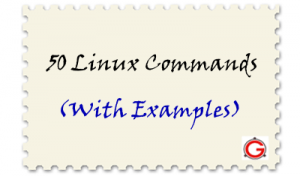 This article provides practical examples for 50 most frequently used commands in Linux / UNIX.
This article provides practical examples for 50 most frequently used commands in Linux / UNIX.
This is not a comprehensive list by any means, but this should give you a jumpstart on some of the common Linux commands. Bookmark this article for your future reference.
Did I miss any frequently used Linux commands? Leave a comment and let me know.
1. tar command examples
Create a new tar archive.
$ tar cvf archive_name.tar dirname/
Extract from an existing tar archive.
$ tar xvf archive_name.tar
View an existing tar archive.
$ tar tvf archive_name.tar
More tar examples: The Ultimate Tar Command Tutorial with 10 Practical Examples
2. grep command examples
Search for a given string in a file (case in-sensitive search).
$ grep -i "the" demo_file
Print the matched line, along with the 3 lines after it.
$ grep -A 3 -i "example" demo_text
Search for a given string in all files recursively
$ grep -r "ramesh" *
More grep examples: Get a Grip on the Grep! – 15 Practical Grep Command Examples
3. find command examples
Find files using file-name ( case in-sensitve find)
# find -iname "MyCProgram.c"
Execute commands on files found by the find command
$ find -iname "MyCProgram.c" -exec md5sum {} \;
Find all empty files in home directory
# find ~ -empty
More find examples: Mommy, I found it! — 15 Practical Linux Find Command Examples
4. ssh command examples
Login to remote host
ssh -l jsmith remotehost.example.com
Debug ssh client
ssh -v -l jsmith remotehost.example.com
Display ssh client version
$ ssh -V OpenSSH_3.9p1, OpenSSL 0.9.7a Feb 19 2003
More ssh examples: 5 Basic Linux SSH Client Commands
5. sed command examples
When you copy a DOS file to Unix, you could find \r\n in the end of each line. This example converts the DOS file format to Unix file format using sed command.
$sed 's/.$//' filename
Print file content in reverse order
$ sed -n '1!G;h;$p' thegeekstuff.txt
Add line number for all non-empty-lines in a file
$ sed '/./=' thegeekstuff.txt | sed 'N; s/\n/ /'
More sed examples: Advanced Sed Substitution Examples
6. awk command examples
Remove duplicate lines using awk
$ awk '!($0 in array) { array[$0]; print }' temp
Print all lines from /etc/passwd that has the same uid and gid
$awk -F ':' '$3==$4' passwd.txt
Print only specific field from a file.
$ awk '{print $2,$5;}' employee.txt
More awk examples: 8 Powerful Awk Built-in Variables – FS, OFS, RS, ORS, NR, NF, FILENAME, FNR
7. vim command examples
Go to the 143rd line of file
$ vim +143 filename.txt
Go to the first match of the specified
$ vim +/search-term filename.txt
Open the file in read only mode.
$ vim -R /etc/passwd
More vim examples: How To Record and Play in Vim Editor
8. diff command examples
Ignore white space while comparing.
# diff -w name_list.txt name_list_new.txt 2c2,3 < John Doe --- > John M Doe > Jason Bourne
More diff examples: Top 4 File Difference Tools on UNIX / Linux – Diff, Colordiff, Wdiff, Vimdiff
9. sort command examples
Sort a file in ascending order
$ sort names.txt
Sort a file in descending order
$ sort -r names.txt
Sort passwd file by 3rd field.
$ sort -t: -k 3n /etc/passwd | more
10. export command examples
To view oracle related environment variables.
$ export | grep ORACLE declare -x ORACLE_BASE="/u01/app/oracle" declare -x ORACLE_HOME="/u01/app/oracle/product/10.2.0" declare -x ORACLE_SID="med" declare -x ORACLE_TERM="xterm"
To export an environment variable:
$ export ORACLE_HOME=/u01/app/oracle/product/10.2.0
11. xargs command examples
Copy all images to external hard-drive
# ls *.jpg | xargs -n1 -i cp {} /external-hard-drive/directory
Search all jpg images in the system and archive it.
# find / -name *.jpg -type f -print | xargs tar -cvzf images.tar.gz
Download all the URLs mentioned in the url-list.txt file
# cat url-list.txt | xargs wget –c
12. ls command examples
Display filesize in human readable format (e.g. KB, MB etc.,)
$ ls -lh -rw-r----- 1 ramesh team-dev 8.9M Jun 12 15:27 arch-linux.txt.gz
Order Files Based on Last Modified Time (In Reverse Order) Using ls -ltr
$ ls -ltr
Visual Classification of Files With Special Characters Using ls -F
$ ls -F
More ls examples: Unix LS Command: 15 Practical Examples
13. pwd command
pwd is Print working directory. What else can be said about the good old pwd who has been printing the current directory name for ages.
14. cd command examples
Use “cd -” to toggle between the last two directories
Use “shopt -s cdspell” to automatically correct mistyped directory names on cd
More cd examples: 6 Awesome Linux cd command Hacks
15. gzip command examples
To create a *.gz compressed file:
$ gzip test.txt
To uncompress a *.gz file:
$ gzip -d test.txt.gz
Display compression ratio of the compressed file using gzip -l
$ gzip -l *.gz
compressed uncompressed ratio uncompressed_name
23709 97975 75.8% asp-patch-rpms.txt
16. bzip2 command examples
To create a *.bz2 compressed file:
$ bzip2 test.txt
To uncompress a *.bz2 file:
bzip2 -d test.txt.bz2
More bzip2 examples: BZ is Eazy! bzip2, bzgrep, bzcmp, bzdiff, bzcat, bzless, bzmore examples
17. unzip command examples
To extract a *.zip compressed file:
$ unzip test.zip
View the contents of *.zip file (Without unzipping it):
$ unzip -l jasper.zip
Archive: jasper.zip
Length Date Time Name
-------- ---- ---- ----
40995 11-30-98 23:50 META-INF/MANIFEST.MF
32169 08-25-98 21:07 classes_
15964 08-25-98 21:07 classes_names
10542 08-25-98 21:07 classes_ncomp
18. shutdown command examples
Shutdown the system and turn the power off immediately.
# shutdown -h now
Shutdown the system after 10 minutes.
# shutdown -h +10
Reboot the system using shutdown command.
# shutdown -r now
Force the filesystem check during reboot.
# shutdown -Fr now
19. ftp command examples
Both ftp and secure ftp (sftp) has similar commands. To connect to a remote server and download multiple files, do the following.
$ ftp IP/hostname ftp> mget *.html
To view the file names located on the remote server before downloading, mls ftp command as shown below.
ftp> mls *.html - /ftptest/features.html /ftptest/index.html /ftptest/othertools.html /ftptest/samplereport.html /ftptest/usage.html
More ftp examples: FTP and SFTP Beginners Guide with 10 Examples
20. crontab command examples
View crontab entry for a specific user
# crontab -u john -l
Schedule a cron job every 10 minutes.
*/10 * * * * /home/ramesh/check-disk-space
More crontab examples: Linux Crontab: 15 Awesome Cron Job Examples
21. service command examples
Service command is used to run the system V init scripts. i.e Instead of calling the scripts located in the /etc/init.d/ directory with their full path, you can use the service command.
Check the status of a service:
# service ssh status
Check the status of all the services.
service --status-all
Restart a service.
# service ssh restart
22. ps command examples
ps command is used to display information about the processes that are running in the system.
While there are lot of arguments that could be passed to a ps command, following are some of the common ones.
To view current running processes.
$ ps -ef | more
To view current running processes in a tree structure. H option stands for process hierarchy.
$ ps -efH | more
23. free command examples
This command is used to display the free, used, swap memory available in the system.
Typical free command output. The output is displayed in bytes.
$ free
total used free shared buffers cached
Mem: 3566408 1580220 1986188 0 203988 902960
-/+ buffers/cache: 473272 3093136
Swap: 4000176 0 4000176
If you want to quickly check how many GB of RAM your system has use the -g option. -b option displays in bytes, -k in kilo bytes, -m in mega bytes.
$ free -g
total used free shared buffers cached
Mem: 3 1 1 0 0 0
-/+ buffers/cache: 0 2
Swap: 3 0 3
If you want to see a total memory ( including the swap), use the -t switch, which will display a total line as shown below.
ramesh@ramesh-laptop:~$ free -t
total used free shared buffers cached
Mem: 3566408 1592148 1974260 0 204260 912556
-/+ buffers/cache: 475332 3091076
Swap: 4000176 0 4000176
Total: 7566584 1592148 5974436
24. top command examples
top command displays the top processes in the system ( by default sorted by cpu usage ). To sort top output by any column, Press O (upper-case O) , which will display all the possible columns that you can sort by as shown below.
Current Sort Field: P for window 1:Def Select sort field via field letter, type any other key to return a: PID = Process Id v: nDRT = Dirty Pages count d: UID = User Id y: WCHAN = Sleeping in Function e: USER = User Name z: Flags = Task Flags ........
To displays only the processes that belong to a particular user use -u option. The following will show only the top processes that belongs to oracle user.
$ top -u oracle
More top examples: Can You Top This? 15 Practical Linux Top Command Examples
25. df command examples
Displays the file system disk space usage. By default df -k displays output in bytes.
$ df -k Filesystem 1K-blocks Used Available Use% Mounted on /dev/sda1 29530400 3233104 24797232 12% / /dev/sda2 120367992 50171596 64082060 44% /home
df -h displays output in human readable form. i.e size will be displayed in GB’s.
ramesh@ramesh-laptop:~$ df -h Filesystem Size Used Avail Use% Mounted on /dev/sda1 29G 3.1G 24G 12% / /dev/sda2 115G 48G 62G 44% /home
Use -T option to display what type of file system.
ramesh@ramesh-laptop:~$ df -T Filesystem Type 1K-blocks Used Available Use% Mounted on /dev/sda1 ext4 29530400 3233120 24797216 12% / /dev/sda2 ext4 120367992 50171596 64082060 44% /home
26. kill command examples
Use kill command to terminate a process. First get the process id using ps -ef command, then use kill -9 to kill the running Linux process as shown below. You can also use killall, pkill, xkill to terminate a unix process.
$ ps -ef | grep vim ramesh 7243 7222 9 22:43 pts/2 00:00:00 vim $ kill -9 7243
More kill examples: 4 Ways to Kill a Process – kill, killall, pkill, xkill
27. rm command examples
Get confirmation before removing the file.
$ rm -i filename.txt
It is very useful while giving shell metacharacters in the file name argument.
Print the filename and get confirmation before removing the file.
$ rm -i file*
Following example recursively removes all files and directories under the example directory. This also removes the example directory itself.
$ rm -r example
28. cp command examples
Copy file1 to file2 preserving the mode, ownership and timestamp.
$ cp -p file1 file2
Copy file1 to file2. if file2 exists prompt for confirmation before overwritting it.
$ cp -i file1 file2
29. mv command examples
Rename file1 to file2. if file2 exists prompt for confirmation before overwritting it.
$ mv -i file1 file2
Note: mv -f is just the opposite, which will overwrite file2 without prompting.
mv -v will print what is happening during file rename, which is useful while specifying shell metacharacters in the file name argument.
$ mv -v file1 file2
30. cat command examples
You can view multiple files at the same time. Following example prints the content of file1 followed by file2 to stdout.
$ cat file1 file2
While displaying the file, following cat -n command will prepend the line number to each line of the output.
$ cat -n /etc/logrotate.conf
1 /var/log/btmp {
2 missingok
3 monthly
4 create 0660 root utmp
5 rotate 1
6 }
31. mount command examples
To mount a file system, you should first create a directory and mount it as shown below.
# mkdir /u01 # mount /dev/sdb1 /u01
You can also add this to the fstab for automatic mounting. i.e Anytime system is restarted, the filesystem will be mounted.
/dev/sdb1 /u01 ext2 defaults 0 2
32. chmod command examples
chmod command is used to change the permissions for a file or directory.
Give full access to user and group (i.e read, write and execute ) on a specific file.
$ chmod ug+rwx file.txt
Revoke all access for the group (i.e read, write and execute ) on a specific file.
$ chmod g-rwx file.txt
Apply the file permissions recursively to all the files in the sub-directories.
$ chmod -R ug+rwx file.txt
More chmod examples: 7 Chmod Command Examples for Beginners
33. chown command examples
chown command is used to change the owner and group of a file. \
To change owner to oracle and group to db on a file. i.e Change both owner and group at the same time.
$ chown oracle:dba dbora.sh
Use -R to change the ownership recursively.
$ chown -R oracle:dba /home/oracle
34. passwd command examples
Change your password from command line using passwd. This will prompt for the old password followed by the new password.
$ passwd
Super user can use passwd command to reset others password. This will not prompt for current password of the user.
# passwd USERNAME
Remove password for a specific user. Root user can disable password for a specific user. Once the password is disabled, the user can login without entering the password.
# passwd -d USERNAME
35. mkdir command examples
Following example creates a directory called temp under your home directory.
$ mkdir ~/temp
Create nested directories using one mkdir command. If any of these directories exist already, it will not display any error. If any of these directories doesn’t exist, it will create them.
$ mkdir -p dir1/dir2/dir3/dir4/
36. ifconfig command examples
Use ifconfig command to view or configure a network interface on the Linux system.
View all the interfaces along with status.
$ ifconfig -a
Start or stop a specific interface using up and down command as shown below.
$ ifconfig eth0 up $ ifconfig eth0 down
More ifconfig examples: Ifconfig: 7 Examples To Configure Network Interface
37. uname command examples
Uname command displays important information about the system such as — Kernel name, Host name, Kernel release number,
Processor type, etc.,
Sample uname output from a Ubuntu laptop is shown below.
$ uname -a Linux john-laptop 2.6.32-24-generic #41-Ubuntu SMP Thu Aug 19 01:12:52 UTC 2010 i686 GNU/Linux
38. whereis command examples
When you want to find out where a specific Unix command exists (for example, where does ls command exists?), you can execute the following command.
$ whereis ls ls: /bin/ls /usr/share/man/man1/ls.1.gz /usr/share/man/man1p/ls.1p.gz
When you want to search an executable from a path other than the whereis default path, you can use -B option and give path as argument to it. This searches for the executable lsmk in the /tmp directory, and displays it, if it is available.
$ whereis -u -B /tmp -f lsmk lsmk: /tmp/lsmk
39. whatis command examples
Whatis command displays a single line description about a command.
$ whatis ls ls (1) - list directory contents $ whatis ifconfig ifconfig (8) - configure a network interface
40. locate command examples
Using locate command you can quickly search for the location of a specific file (or group of files). Locate command uses the database created by updatedb.
The example below shows all files in the system that contains the word crontab in it.
$ locate crontab /etc/anacrontab /etc/crontab /usr/bin/crontab /usr/share/doc/cron/examples/crontab2english.pl.gz /usr/share/man/man1/crontab.1.gz /usr/share/man/man5/anacrontab.5.gz /usr/share/man/man5/crontab.5.gz /usr/share/vim/vim72/syntax/crontab.vim
41. man command examples
Display the man page of a specific command.
$ man crontab
When a man page for a command is located under more than one section, you can view the man page for that command from a specific section as shown below.
$ man SECTION-NUMBER commandname
Following 8 sections are available in the man page.
- General commands
- System calls
- C library functions
- Special files (usually devices, those found in /dev) and drivers
- File formats and conventions
- Games and screensavers
- Miscellaneous
- System administration commands and daemons
For example, when you do whatis crontab, you’ll notice that crontab has two man pages (section 1 and section 5). To view section 5 of crontab man page, do the following.
$ whatis crontab crontab (1) - maintain crontab files for individual users (V3) crontab (5) - tables for driving cron $ man 5 crontab
42. tail command examples
Print the last 10 lines of a file by default.
$ tail filename.txt
Print N number of lines from the file named filename.txt
$ tail -n N filename.txt
View the content of the file in real time using tail -f. This is useful to view the log files, that keeps growing. The command can be terminated using CTRL-C.
$ tail -f log-file
More tail examples: 3 Methods To View tail -f output of Multiple Log Files in One Terminal
43. less command examples
less is very efficient while viewing huge log files, as it doesn’t need to load the full file while opening.
$ less huge-log-file.log
One you open a file using less command, following two keys are very helpful.
CTRL+F – forward one window CTRL+B – backward one window
More less examples: Unix Less Command: 10 Tips for Effective Navigation
44. su command examples
Switch to a different user account using su command. Super user can switch to any other user without entering their password.
$ su - USERNAME
Execute a single command from a different account name. In the following example, john can execute the ls command as raj username. Once the command is executed, it will come back to john’s account.
[john@dev-server]$ su - raj -c 'ls' [john@dev-server]$
Login to a specified user account, and execute the specified shell instead of the default shell.
$ su -s 'SHELLNAME' USERNAME
45. mysql command examples
mysql is probably the most widely used open source database on Linux. Even if you don’t run a mysql database on your server, you might end-up using the mysql command ( client ) to connect to a mysql database running on the remote server.
To connect to a remote mysql database. This will prompt for a password.
$ mysql -u root -p -h 192.168.1.2
To connect to a local mysql database.
$ mysql -u root -p
If you want to specify the mysql root password in the command line itself, enter it immediately after -p (without any space).
46. yum command examples
To install apache using yum.
$ yum install httpd
To upgrade apache using yum.
$ yum update httpd
To uninstall/remove apache using yum.
$ yum remove httpd
47. rpm command examples
To install apache using rpm.
# rpm -ivh httpd-2.2.3-22.0.1.el5.i386.rpm
To upgrade apache using rpm.
# rpm -uvh httpd-2.2.3-22.0.1.el5.i386.rpm
To uninstall/remove apache using rpm.
# rpm -ev httpd
More rpm examples: RPM Command: 15 Examples to Install, Uninstall, Upgrade, Query RPM Packages
48. ping command examples
Ping a remote host by sending only 5 packets.
$ ping -c 5 gmail.com
More ping examples: Ping Tutorial: 15 Effective Ping Command Examples
49. date command examples
Set the system date:
# date -s "01/31/2010 23:59:53"
Once you’ve changed the system date, you should syncronize the hardware clock with the system date as shown below.
# hwclock –systohc # hwclock --systohc –utc
50. wget command examples
The quick and effective method to download software, music, video from internet is using wget command.
$ wget http://prdownloads.sourceforge.net/sourceforge/nagios/nagios-3.2.1.tar.gz
Download and store it with a different name.
$ wget -O taglist.zip http://www.vim.org/scripts/download_script.php?src_id=7701
More wget examples: The Ultimate Wget Download Guide With 15 Awesome Examples
Did I miss any frequently used Linux commands? Leave a comment and let me know.






 My name is Ramesh Natarajan. I will be posting instruction guides, how-to, troubleshooting tips and tricks on Linux, database, hardware, security and web. My focus is to write articles that will either teach you or help you resolve a problem. Read more about
My name is Ramesh Natarajan. I will be posting instruction guides, how-to, troubleshooting tips and tricks on Linux, database, hardware, security and web. My focus is to write articles that will either teach you or help you resolve a problem. Read more about
Comments on this entry are closed.
Very useful list.
But I guess the commands like du, scp and init should be included. I will also like to add that -S with ls will sort on size and -f with rm will forcefully remove files. The commands like shutdown, yum, rpm, whereis and whatis can be excluded.
“less” is one of my most useful command. should be part of the list.
Hi Ramesh,
Thank you !!!!
Hope this article is a Deepavalli treat .
Very Nice and Informative.
Please prepare one more treat for Christmas and New year 2011.
Excellent article for beginners like me..thanks..
I found this a good set of tips to pass on to a newbie on my team that is supporting a corporate application package, although I had to make the following distinctions for the Solaris servers we work on:
commands in that list of 50 that do not work in Solaris (without adding extra packages at least):
• vim (only vi is included, and a much simpler editor than vim)
• shutdown (only for root Id, so you “should” not be able to use it – do NOT try, if you can for some reason)
• service – specific to root in Linux
• free – parts of this command info can be had from several Solaris commands: vmstat, iostat, mpstat
• top – use prstat in Solaris
• mount – another one only for root (“superuser”) Id
• passwd – our organization uses NIS for this kind of user management, and only via special requests
• whereis, locate – use “which” in Solaris, although not as powerful
• mysql – not installed
• yum, rpm – RedHat Package Manager tools, so not relevant for Solaris
• ping – available as /user/sbin/ping, and with significant differences from the Llinux version the linked tutorial shows, so check the Solaris ping man page ( “ man ping “) to see its syntax – very useful for troubleshooting connectivity issues.
• date – only root Id can change the date/time – normally one uses date command to view it, and there are many format options, so check “man date” and “man strftime “ for that formatting info.
I think distinguishing at least superuser-specific commands in a separate list might be helpful, as well as Linux-specific commands like “free” (thinking I might see if I can make an alias to massage vmstat, iostat, and some others for a similar output – would be useful).
RO
Great list – thanks!
I would add:
nmap -sP nnn..nnn.nnn.0/24
There might be a better way, but I use it all the time for a list of ip addresses in use.
Very useful list – Thanks
You missed my favourite usage of ps:
ps -ef | grep procname
Filters the ps output based on the given procname — very useful to see if a particular process is running, or to find it’s pid. (Similar functionality is available via pgrep as well.)
But this is a handy list, nonetheless. I suspect it will be showing up in a lot of Google searches.
This is a really nice article for everyone. I sent the link to every friend who know Unix/Linux. Thanks a lot!
awesome!
Nice list.
Possible additions:
rsync
nano (in vi category)
sudo (in su category)
apropos (in man category)
who, whoami,groups
whois
exit or ctrl-d
hexdump -C
A side-note on `less`. If the user finds the need to edit the file they are viewer, they could use the `v` command. I do see in the man-page it says, “The following four commands may or may not be valid, depending on your particular installation.”.
A really helpful command that I use is ‘watch’.
Instead of writing a while loop to run a command repeatedly, use watch.
It runs the command you specify every 2 seconds (default interval). Running the command with ‘-d’ highlights changes between each refresh.
In case you don’t want tar to list the files it processed (because you want a clean terminal ;-)), simply remove the letter “v” (“v” for “verbose” [not vendetta ;-)]) from the options:
for creating a tar, use “tar cf ” instead of “tar cvf ”
for extracting a tar, use “tar xf ” instead of “tar xvf ”
for viewing a tar use “tar tf ” instead of “tar tvf “
Thanks, It is very very informative .Examples are awesome.
Thanks
Test comment, please remove.
Title of this article is kinda inaccurate. Several examples aren’t so much “UNIX/Linux” as much as they are “GNU tools”.
Also, the use of “ssh -l ${USER}” is kind of an archaic usage style. Using “ssh $USER@${HOST}” (or “scp $USER@${HOST}”) is a bit more common (at least in production UNIX or Linux) shops and has the value of saving you a couple keystrokes.
Nice list
Not that “service” command is a Red Hat command. For any Unix or Linux (including Red Hat) is via:
{{{
/etc/init.d/sshd status
/etc/init.d/httpd start or /etc/init.d/apache2 start
/etc/init.d/nfs restart
/etc/init.d/mysdl stop
}}}
As already mentioned since these act upon Daemons (or services) you need to be username root (or use sudo).
THANKS FOR U.. GOOD EXPLAIN..
very good tools for linux apprentices…
Thanks Ramesh! This is a very useful list for new Linux users to use for reference. Really gets you up to speed quickly!
Very useful to climb the cli knowledge ladder.
1. tutorial on chkconfig?
2. how to set up a temporary and a permanent route?
3. how to check SAN?
Thank You!!
Thanks for providing all useful commands as a single collection
Thank U Sir,
thanks very very very much please keep the good work going
am so a beginner in linux for i am a oracle11g student those command are real helping me. please i would like to have more pleaseeeeeeeeeeeee in my email thanks alot
Excellent! Very useful commands for me.TQ
Dear Ramesh,
Pls clarify, the way how can i create a descending order file(upon numeric column), where there are many columns in the lst file.
Regards
Nalaka
You should include print commands like lpr, lpoptions, lpstat too
Thanks for a really great tute.
I first learned to program Miniwaft via punchcards (Pascal), in 1974, but didnt like command lines, so never got round to looking at ‘nix, or prompts.
You helped me take the first steps.
I really wanted to say thank you for writting such a great tutorial.
Any chance of NMAP, Print, Whois topics, please
Also, a litte tute on switches would be awesome.
Super useful especially for a beginner in linux like MEEEEEEEEEEEEE 😀
Great post and thank you for your effort to create it
It’s really useful
Great list, I’m in college and taking a few linux admin classes, and my teacher was trying to do a lesson on Crontab, but for whatever reason couldn’t remember how to do it. I looked it up on here and was able to look smart in front of the whole class 😉
Profound Regards & Thank you so much….
Don’t forget the cut command.
cat /etc/passwd | cut -d: -f6
for example.
What about the grep command? Amazingly powerful and helpful.
Thanks for all the other examples
Sorry about the previous grep comment — it was at the top of your 50 and I missed it. Dooh!
i think it should be
tar -cvf archive_name.tar dirname/
instead of
tar cvf archive_name.tar dirname/
please correct me if i am wrong.
Re tar options format from the man page:
The first argument to tar should be a function; either one of the letters
Acdrtux, or one of the long function names. A function letter need not
be prefixed with “-”,
I have not used a dash prefix for a long time (maybe since it is not allowed (?) in Solaris version, which is what I use more than Linux for work like that).
thanks you its very helpful,
Great Job!!
thanks very much…
very excellent!!!!
well done
great help
too good, frehsers can learn many things from this
thanks very much…
my – its very helpful,
this is very helpful suite according to me
Ramesh,
U r not a beginner bro..
This is very good., am a bigginer but i know that very soon will be very far
Really Very Usefull Commends
Thanks
Thanks Bro..awesome article very useful
this is awsome for begineers and thanks for that.
Ramesh,
Nice list. very helpful.
Prabin seth,
you are right.
sudo command
Hi
I have a question.How can I construct a pipe to execute the following?
Output of who should be displayed on the screen with value of total number of users who have logged in
displayed at the bottom of the list.
Thankx
Moumita
Thnks
nice post i am really lucky to read this post,thanks….
too good,getting more infornation,Thx a lot
thanks, really helpful.
Thanks
Very good explanation with examples. Can you provide just brief explanation about command eg, awk what is mean by awk ? (remembering purpose)
Thank you!
Thank u very much…
Very useful to beginners like me. You might have included vim editor commands with its useful options and its subcommands
Hi, Does anyone know how I can install UNIX on my laptop to practice unix commands?
Vivek.
@vivek – Install one of the linux distribution on your system. Ubuntu will be good for you.
If you want dual boot, Install ubuntu with WUBI that is “windows based ubuntu installer”.
If you do not want dual boot, install virtual box on your windows and install ubuntu into it. You can find free ubuntu iso file on ubuntu-website.
A good reference. Thanks!
If you had links to each command on an index at the beginning, it would make it easier to drill down to each command.
hmmm,,,really nice collection for beginners…!!!
& command, nice command using linux with example
very usefull
Its amazing, very useful to me.. Thank u so much
Hi Ramesh
Excellent
Yum and rpm only really apply to Red Hat/Fedora or rpm distributions – shouldn’t really be in this list IMO unless you also include the equally common apt for Debian distributions, emerge for Gentoo etc etc.
A command I find useful is uname for finding out various bits of system info but mostly by me for what kernel is currently installed
uname -r – display kernel number installed
uname -a – display all uname info in one string
uname -h – help on all switches available
very nice collection for beginners………
great collection. thanks alot
hi, Could please help me in getting the UNIX code to display a message box if the file size is 85% full?
awesome bro.
Thank,it’s very help for freshers…
Work well done.
I wish to know if there is a command that can be used to increase the space allocated to an application (e.g a simulator). Help with it.
Very good list, update more..
thank you so much sir……………….
Hi Dear
I found these commands are very useful and now I am studying. Actually where I am working there Linux, AIX6 and Solaris 10 server is used. I wanted to know how to connect tata photon in Red hat linux 5. Please help me. I shall remain thankful to
you forever.
thanks
thank you.
It is very use useful to all basic level unix guys……..Good
Thank U So much……………. It is very useful to us…. More information expected….
Thanks a lot. If you write another article, please include the below commands.
netstat
tcpdump
route
ntpq
nslookup, dig, host
mail
uptime
this is very useful..i learn many commands of linux from this.Thanx
Thanks a lot……….
More useful commands:
echo
pwd
l
whoami
Great Collection
Thanks
thanks. very good and usefull
Really, Great Collection……….!!!
Keep it up…
how to search in .tgz file without untar
very useful for us…………
Hi Im new for unix….
Can any one help me out how the sed and awk command working in the example 5 and 6 to get reverse order and Remove duplicate lines using awk.
i want to know the command for ‘lm’
hi,
Thank you for posting useful commands.
A post for beginers..
pls send me how to create log file(tape wirrten is normal file, normal file format only not tar file format)
‘pwd’ print working directory
thank you
very useful
very useful & thanks
Excellent list .Thank you
These are often useful to me:
ps -fu user_name
kill `pidof process_name`
ll -tr `locate file_name`
rsync -avzp -e ssh /local/path/file username@remote_server:/remote/path/.
pls anyone write commond how to create log file (text file), file written by normal format in 3592 tape.
Good …really helpful….
thanks a lot it helped me:-)
1.for replacement of string in single file
2. for replacemnt of stirng without opening the file
if you include rpm and yum, how about apt/dpkg and pacman?
another really common one:
# ln -s target /path/to/link/to/
Mutiple files write in tape how to create log file
Good site for learning a gist of commands.
Thanks
Really this site helps us a lot ..!
very very imp and usefull commands thank you
Hi
Thanks for thinking and sharing knowledge about collection of things required for Unix user.
thankyou very much dude ………this really help me in making my college assignment…………….thankyou once again
Very precise and useful like me beginners. Want to see more commands.
A simple thank you.
list is awesome. Thank you
It’s ok not bad for beginer
hi,
i m new, this may help me i think, I would like to know the similarity of windows / dos commands with linux / unix commands.
It would be helpful to those who want to use linux in place of windows / dos.
it is so nice & good for new lernars
good !
Good “
thanks
Good list…
This is a really nice article for everyone. I sent the link to every friend who know Unix/Linux. Thanks a lot!
This is a really nice article for beginners. Thanks
Thanks,
This is very help full for beginners,Keep on posting few more.
Good Work , very helpful to Freshers.
great…………
good
I am a beginner, this is really very helpful , thank you.
this is helpful for me
How can i install exe file in linux (for ex-NHM Writer 1511.exe)
Thanks for the very useful information.
I’m currently trying to grasp the ‘find’ command.
I’d like to see an explanation and examples.
‘man find’ is a huge beast and mostly incomprehensible to someone like me.
Oh! You’ve already written it.
Thanks again.
Good document along with good examples.
i m really impressed with this type question answer… thanx a lot
thank a lot ,,,,,,, this is really helpful…
very nice
very helpful !!! Cool stuff!!
>>Good Job…
YES GOOD EXAMPLE…””””””
very good.
very good
Thank you very much
nice job thanks
Very nice artical , If possible please provide some new and useful command(tricky) which may ask in interview.
Thank You.
nice. best exmple
very good job….thank u
Your website is fantastic. I’m just getting familiar with Linux and the resources here are excellent.
Have you considered adding a a “printer friendly” button to the site? When I PDF articles so I can highlight and save them, I can’t copy/paste from the resulting PDF into a notes document. The paste buffer puts unintelligible characters into the document.
Thanks.
thank you so much …. it helps lot 🙂
I am looking to attach a document listed as /home/ruth/documents on the linux computer built by my son Nathan Yehle of Madison WI (runs the UW main computer but did not teach me how to attach my documents to share them in an email). Perhaps i could retype the letter and send it on. Ruth Yehle
Its good to learners
Very useful…………….. Thanks to Ramesh
Very useful. Thanks Ramesh.
Awesome , very good article for begginiger
very useful, thanks a lot for sharing your experiences .so blessing for me .
Awesome ! Thanks a lot mate
Nice list Thanks. 🙂
Nice list Thanks. 🙂
good one. Thanks
Really good.
Even an expert has to start somewhere – as a beginner or later at the intermediate level!
Thank you for sharing knowledge through this blog. Many people will benefit from it. In Solaris, you can count the number of files in your CURRENT directory with the following commands:
ls | wc -l
ls -l | grep ^[^d] | wc -l
find ./ -type f | wc -l
ls -F | grep -v -e “/” -e “@” | wc -w
ls -F | grep -v “/” | wc -w
You can count the number of occurrences of a word in a file within your CURRENT directory by using the following command:
cat ./file-name | grep -v word-to-search | wc -w
Hey before I even try out the tutorials, just wanted to say thanks for putting up such a brilliant site. Great work.
Thank you for a very helpful list. Please direct me to the source of explanations of message content to interpret these two commands:
tail -n 20 /var/log/syslog
tail -n 20 /var/log/messages
I’m trying to debug a script to set static IP with two zones for Apache and my resolv.conf files.
Thanks for your help. Jim
thanx,it is very helpful to recapsulate linux command.add more command ,such as how to delete copied iteams of group?
While a good example of “xargs”, you can simplify “cat url-list.txt | xargs wget –c” to just be “wget -c -i url-list.txt” since the “-i” argument to wget tells it to read the URLs from a file. I use this regularly.
Thank you. Your summaries are very useful.
Very Nice ..
very usefull commands
please update vmstat and cpio commands
Can you please explain “grep” and “sed” in detail. As I know, grep and sed has the long directory of commands with different combinations and I want to know how to represent and use it in “Shell Script”.
Hi Ramesh,
I guess, the comand to To uncompress a *.bz2 file should be bunzip.
its mistakenly written as : bzip2 -d test.txt.bz2
very nice ,very helpful.. 🙂
I appreciate ur work..Knowledge should be sharable as u did now..
Very helpful…
Thanks a lot…
Its very helpful … thanks Ramesh
Hi,
Very useful article..
good commands,its really helpful for beginers
Have Some More Commands:-
top
find
cut
cd ../..
grep
sed
awk
ps
Very realistic list!
Another indispensable “command” though: gcc 🙂
Very use full commands all r using this commands thank u very much
we can u use lot of commands in real time projects
very very useful command
This command is most usefull……………………..
After reading your site.. I am feeling Some Unix power i got it….
its very helpful………….
Great Work Buddy !!!. Excellent article. Very very useful to beginners. Keep Rocking.
Nice , Thank you…
nice one
Really helpful for new learners.Great work.
very helpful for beginner.
very nice.
Great work done ……!! Thank you very much…. 🙂
hi sir
its very helpful article to the learners of linux and personally i feel good and clear about the important linux commands
Great Stuff
Awesome… These are very much useful to me.
Thanks buddy
Good job.that is helpful for newer
Good……….It’s very useful for begineers in linux…thanks to the effort made…looking for such kind of documents.
That was nice stuff buddy. keep it up.
its Very nice
Super helpful article, thanks very much!
Hi Ramesh,
Another usefull command to replce the string in VI editior
:%s/search the word to be repalce/the word which needs to replace/g
regards
Gajanan